utopian.io-help_center
Building the Official Utopian.io Help Center
Project Owner Quick Start Guide
Utopian helps connect project owners with valuable contributors, expediting the project development process. Make task requests for your project and find the right people to work with.
Getting Started
To bring your project to the Utopian community, you first need to create a Steem account. This is the Steem account you will login with on Utopian, using your private key (active or owner key, or master password) via the secure, Steemit Inc. operated signing service SteemConnect.
Link your GitHub account
Once your Steem account is setup and you’ve successfully logged in, the next step is to link your GitHub account with your Utopian account. To do this, go to the GitHub Connection section, in the right side panel, and click Synch with GitHub.
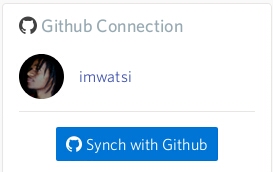
This will take you to the following screen, if you are already logged in to GitHub:
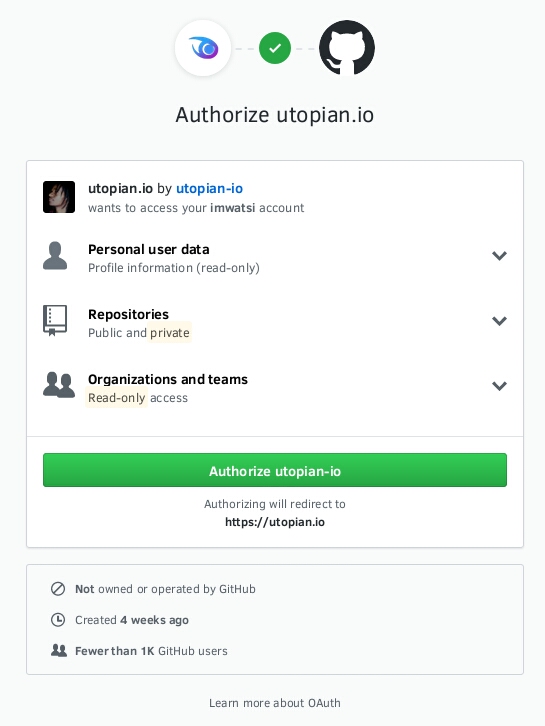
If you’re not logged in to GitHub, you will be asked to sign in.
This asks you to verify that you are giving Utopian access to your GitHub account. It also lists the types of data that Utopian will have access to. To continue synchronizing your account, click Authorize utopian-io.
It should take a few seconds to link your accounts and you will be brought to your Projects page afterwards, where all your repositories will now be listed.
Your projects
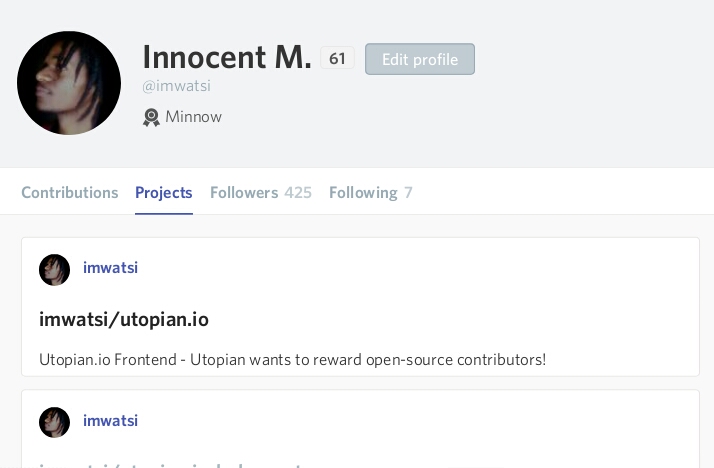
To make your way to the Projects page from elsewhere on Utopian, click the Projects tab on the navigation menu. The Projects page will open, listing all the projects/repositories you currently have on GitHub.
Clicking an individual project will take you to that particular project’s page, where you’ll find all the project’s activities, which include task requests you’ve made and contributions submitted. You will also have the option to create a new task request for the project.
Creating a task request
A task request is an announcement you make detailing what your project needs and how contributors can help you get it done.
To create a new task request, click “Add task request” near the name of the project you’re viewing, at the top of the page.
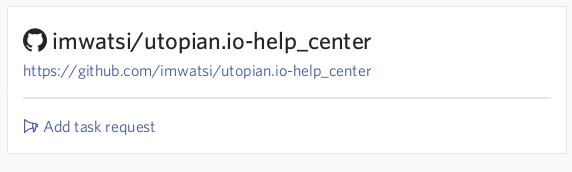
Note: You must be on your project’s page, as described above, to see the option to add a task request for it. You can also click the blue icon beside your project’s name, in the “GitHub Connection” section, on the right side of the page.
Next, you will be asked to enter what you want contributors to do for your project. You can create task requests addressed to contributors specialized in many different areas, as seen in the image below.
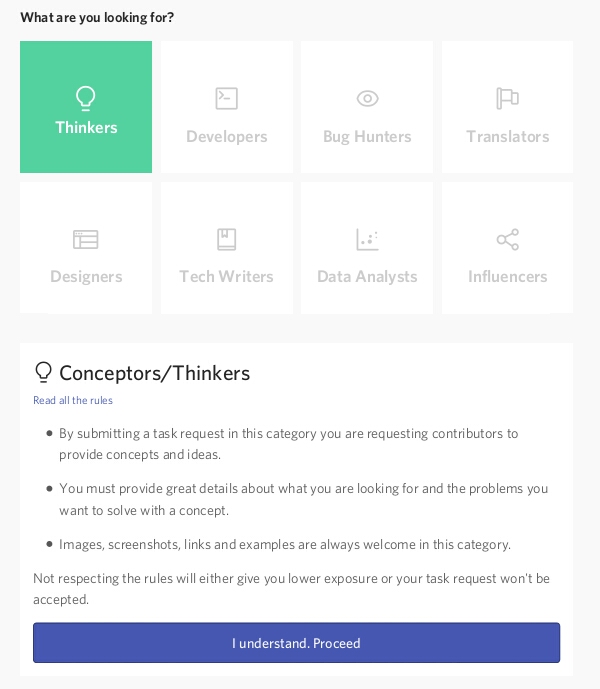
Choose the one most appropriate for your task request and read the rules so that your task request will be accepted by the moderators.
Once you have read the rules and understood them, click I understand. Proceed. You’ll be taken to the task request editor.
The editor
GitHub project

The GitHub project you’re creating a task request for will be displayed here. This field is disabled by default. To change the project, leave the editor and select another project from the list on your Projects page.
Write the title

Write the title of your task request here. Make sure it relates to potential contributors by writing text that clearly portrays the overall purpose of the task request.
Write the post
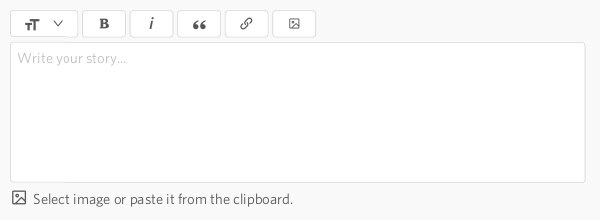
This is where you will write your task request. You can format text with a number of options, upload pictures and link to other sites. You can also use Markdown or HTML to format your post.
Your task request should have enough information to let potential contributors know what your project needs and how they can contribute..
Add tags
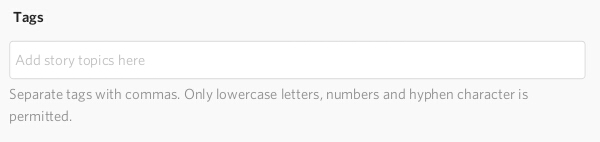
Add tags that are relevant to your task request here. Tags are usually one or two word phrases that categorize your task request. If using two word phrases, you can join the words using a hyphen. Examples include brainstorming, logo-design, how-to, testing, bug-hunting.
Choose your reward option
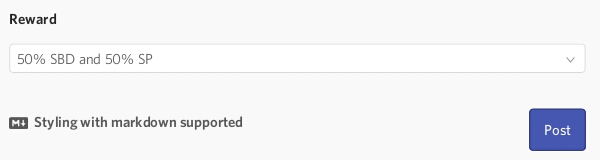
Utopian gives you two ways in which to receive your STEEM rewards.
1) 50% SBD, 50% STEEM POWER (default)
This option gives you 50% of your rewards in SBD, which is a form of liquid STEEM. It can be transferred and spent immediately. You can trade it for Bitcoin or any other cryptocurrency, and ultimately exchange it for the fiat currency of your choice.
The other 50% will be in Steem Power, which is STEEM that is bound to a smart contract that lets you withdraw your STEEM in 13 weekly amounts.
2) 100% STEEM POWER
This option gives you all your rewards in the form of Steem Power, which you can withdraw through a 13 week schedule by “powering down” your Steem account.
Submit the task request
Once you’re done writing your task request, click Post to submit it for review by moderators. When your task request has been submitted successfully, expect your work to be reviewed by one of Utopian’s moderators within a few hours. Moderators check your submission for compliance with Utopian’s rules and quality expectations.
They will leave a comment on your post if your submission needs to be corrected in any way. Otherwise, your submission will be approved and become visible to the Utopian community.
Contributor responses
Your approved task request will be visible to contributors on Utopian and people browsing task requests by category can see your post. Interested contributors may get in touch with you and comment on your post or contact you via any other means you provided.
You can view the contributions made to any of your projects by navigating to the Projects page (as explained above) and selecting the individual project.
Viewing the contributions
On a particular project’s page, you can view all contributions made to it and filter your results by category. Just choose what you want to see on the navigation menu.

Using Utopian, you can manage all the work done and collaborate with the people working on your project through a combination of task requests and contributions.
Reviewing contributions
As a Project Owner, you have the ability to influence how your contributors are rewarded. You can do this in a number of ways:
Scoring
Utopian has a scoring system that you can use to rate the quality of contributions in relation to how useful they are to your project. These scores are then used to determine the amount of rewards distributed to the various contributions.
Picking a ‘Solver’
When you make a task request on Utopian, it may get a number of different contributions and as a Project Owner, you can select one contribution that meets your needs best and mark it as a Solver. The contribution you pick will receive a higher reward and more visibility on the platform for its excellence.
Wallet page
Clicking Wallet on either the side navigation menu or the top menu will take you to your Wallet page on Utopian.
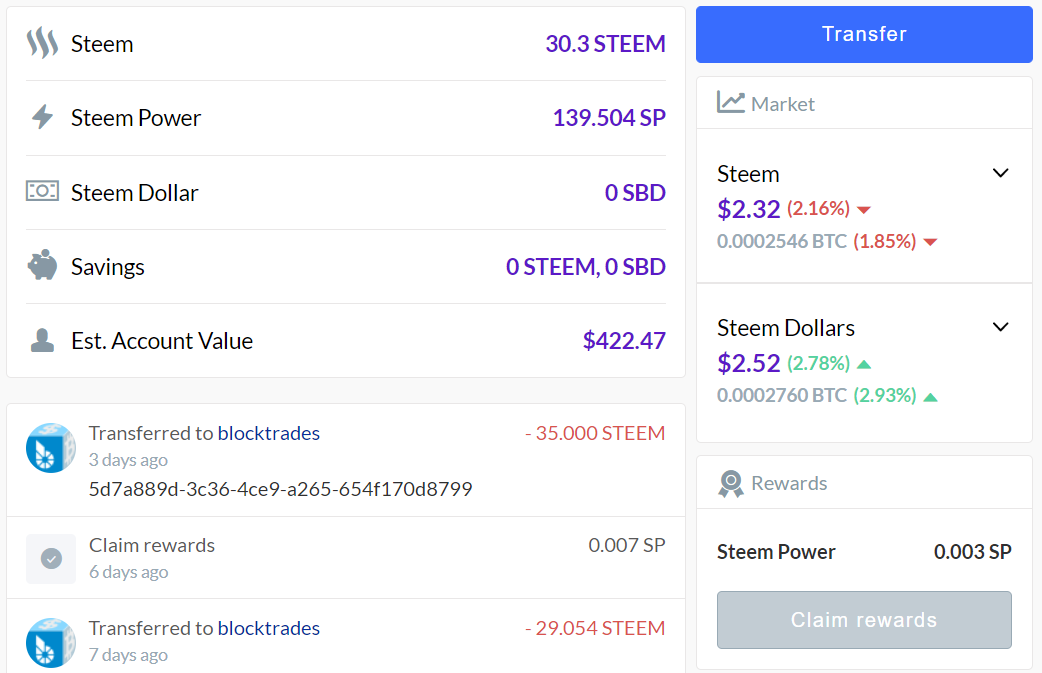
This page shows you the current status of your Steem wallet (how much of the currencies you hold and a brief history of your transactions). It also shows you how much the STEEM and SBD currencies are trading for on the cryptocurrency markets.
From this page, you can make transfers of either STEEM or SBD to other Steem accounts. To perform other actions such as powering down your account, you’ll need to go to steemit.com and access your wallet from there.
Sending STEEM tokens
Project owners can also choose to send STEEM tokens to contributors as way of payment or reward. These will come directly from the project owners accounts and not from the general rewards pool of Steem.